Are you searching for the guide to configure the 2-step authentication? You are at right place. Here is the guide that will help you to configure the linkedin two-step verification .
Before getting into the actual steps, let me explain what 2-step auth is.
Two-Step Verification:
A security feature that prompts you to enter a temporary secret number sent to your phone whenever you log into your account.
Why you should enable this feature?
I believe this is best security feature. Let us assume, someone has stolen your login credentials via keylogger or phishing or any other method. If the hacker try to log into the website with your credentials, he will asked to provide the secret number sent to your mobile. Fortunately, you have your mobile with you ;) . So hacker can't log in to your account. Also you will come to know that someone is trying to access your account.
How to configure the Linkedin Two-factor authentication?
Step1:
Login to your account and go to the settings page:
https://www.linkedin.com/settings/
Step 2:
select the "Account" tab and click the " Manage security settings " option.
Step 3:
Now Here , you can see the "Two-step verification for sign in " option and it displays the feature is currently "off". To turn on the feature , simply click the "Turn on" link.In next step, you will be asked to enter your phone number.
Step4 :
Once you enter the phone number, you will receive a security code. After entering the security code sent to your mobile number, the feature will be turned on. Hurrah, Now you are protected :)
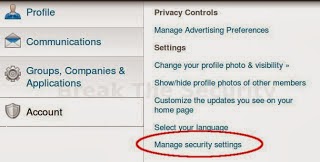






![XJZ SURVEY REMOVER / BYPASSER CRACK [VERIFIED]](https://blogger.googleusercontent.com/img/b/R29vZ2xl/AVvXsEhHMSBqeEi5XCAij-Sgt1s7kVdGol25ssVFk1w_jWMLUoGs586npruAfOJ9Z0FIPyvxQsh3_ru_vjTeOsSUVRskutyrSbegvHInAqCCcD4bUssfZ_YanQugWP__AmfUD2-bVwtQnRtB5UCG/s72-c/unnamed.jpg)
![MINECRAFT BETA 1.7 HIGHLY COMPRESSED [3MB]](https://blogger.googleusercontent.com/img/b/R29vZ2xl/AVvXsEgc4EbufPwU_c7nBrIW39IAzdaidilBkRevbl48xLsuvSsvkTShA5ctqMGhyUO2axz9GF1aKsBfAk3pyEscIRT1lSCpE0zaJG0SuaIOsY1pFBiB_GJcrqQ8OAXk4-bv6im4KjjunUe7Kj5m/s72-c/Minecraft.jpg)

![Cabal Helix Episode 8 Trainer [Tested and Working September 8]](https://blogger.googleusercontent.com/img/b/R29vZ2xl/AVvXsEjO00oKedkxfQGRn7VPiokcfCS9RojLeueH3CGZGfga3JKTZybUHQPTq-6UCONoOhBh_RV3kdIPK1bM_5QFXBVp01aqu4jK6xpWGydIUR6sXtGY0t57_PubCgiAgyPgVvuGqRnqDPW3knvR/s72-c/cabal+helix+cheat+1.jpg)
![WEB CRUISER PRO CRACK! [SETUP+KEY]](https://blogger.googleusercontent.com/img/b/R29vZ2xl/AVvXsEjV80qgpFlfpUU5CDBSpk9c5nYKx_SwUv2wl69O1m9x-rq1xkM9zfh-5oRfPqOi8c_Du4wEjUpHoH_08yrS8c02wJu8hl90-HqoQQFNxpBh-_kEOdmQwKEhlI51uBe5_-BsizmexREopsxv/s72-c/Capture2.PNG)



![Counter Strike Extreme V6 [Full Version]](https://blogger.googleusercontent.com/img/b/R29vZ2xl/AVvXsEii5ubNgkMxcXKim_mc4YjzeOXB4lg0vxtUcLvTG6n-fEbJ5IE7UVHGGnsrtuNrOE3Nns-SwL4LC-qXksiSxE54YJQ-QI7UrXpfPVmj9earQqowcyol2jAUFmAO1s9bxCwdgz0zCX4IFsM/s72-c/CS+Logo.png)
1 (mga) komento:
I'm using AVG anti virus for a few years, I'd recommend this product to all of you.
Post a Comment